Opel Corsa: Info Display / Multimedia / Multimedia Navi / Multimedia Navi Pro
Opel Corsa 2020-2025 Owners Manual / Instruments and controls / Displays / Info Display / Multimedia / Multimedia Navi / Multimedia Navi Pro
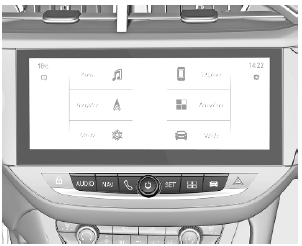
The illustrations show different variants of the infotainment system.

Selecting menus and settings
There are three options to operate the display:
- via buttons next to the display
- by touching the touchscreen with the finger
- via speech recognition
Button and touch operation
Press  to switch on the display.
to switch on the display.
Press  to select system settings
(units, language, time and date).
to select system settings
(units, language, time and date).
Press  to select vehicle settings
or
driving functions.
to select vehicle settings
or
driving functions.
Touch required menu display icon or a function with the finger.
Confirm a required function or selection by touching.
Touch  or
or
 on the display to
exit a menu without changing a
setting.
on the display to
exit a menu without changing a
setting.
For further information, see Infotainment Manual.
Speech recognition
Description see Infotainment Manual.
 Radio (Infotainment system)
Radio (Infotainment system)
Press to switch on the display.
Touch to select system settings
(units, language, time and date).
Touch to select vehicle settings
or
driving functions...
 Vehicle messages
Vehicle messages
Messages are indicated in the Driver
Information Centre, in some cases
together with a warning chime.
Press SET / CLR to confirm a
message.
Vehicle and service messages
The vehicle messages are displayed
as text...
Other information:
Opel Corsa 2020-2025 Owners Manual: High beam / daytime running light (2)
Remove the protective cover by pulling. Rotate the bulb socket anticlockwise to disengage and withdraw from the reflector. Insert the new bulb socket into the reflector housing. Fit the protective cover on. ..
Opel Corsa 2020-2025 Owners Manual: Panoramic view system
This system allows views of the vehicle's surroundings to be displayed as a nearly 180° picture in the Info Display, like a bird's eye view. The system uses: rear camera, installed in the rear bumper ultrasonic parking sensors in the rear bumper The screen in the Info display is divided into two parts. On the right there is a view from above the vehicle, and on the left there is th..
Categories
- Manuals Home
- 6th Generation Corsa Owners Manual
- 6th Generation Corsa Service Manual
- Driver drowsiness detection
- Activation of the functionality
- Manual transmission
- New on site
- Most important about car
Copyright © 2025 www.opcorsaf.com